- HubPages»
- Technology»
- Computers & Software»
- Computer How-Tos & Tutorials
How to take care of Laptop battery
How many times do you hear “My laptop charges for 20 minutes and indicate fully charged, however when i unplug from AC, the laptop runs for 10 minutes and then shuts off…” If you have a job that requires a lot of travelling, then as a hubber you may have realized how important a Laptop, a Notebook or a Tablet is for that continued writing purposes.
One component of a Laptop or Tablet to take care of is the battery. Taking care of your Laptop battery not only does it prolong the battery life but it also makes sure that your Laptop is getting the required power supply. I had many problems with Laptop battery before I realized that taking proper care helps to avoid a lot of problems related to its lifespan.
Sometimes we buy the Laptop and just assume that it will provide the services with less or no care but what we should know is that all electronic devices or any device for that matter needs extra care for it to be used for a longer period.
You might be replacing your Laptop battery every year or so, and blaming it to manufactures but do you know that if Laptop battery is treated with care it can last up to four years.
A good Notebook, Laptop or a Tablet cost a sizable amount and it is not an item you need to replace now and then just because a malfunctioning battery caused short in hard disk.

One thing you need to know for sure is that the life span of your Laptop battery will deteriorate with time whether you use the battery or not. The manufacturer many not let you know this but the battery start aging from the moment it is assembled in the factory.
Once the battery is assembled, the elements inside the battery gradually reacts with each other and eventually render the battery unable to supply the required power to your laptop. Usually, laptop batteries are rated to last between 300 and 800 charge/recharge cycles. It will gradually lose charge capacity rather than abruptly fail to power your laptop. As users, we can slow the battery from aging and loss of capacity and hence prolong its life, but we cannot stop the battery from aging.
In this hub, I’ll list a number of tips that might help you to take care of your Laptop battery, to make it last long for a number of years without replacement. I’ll start with temperature because it is the worst enemy for your laptop battery.


High Temperatures
Temperature is one of the factors that contribute to the aging of a laptop battery. Most laptops you will find in the market have a Lithium-Ion battery and I guarantee you that high temperatures are their worst enemies.
When the battery is used in low temperatures, it has a low self-discharge rate than when used in high temperature. Self-discharge of a battery is the loss of charge when the battery is disconnected.
Do not use your laptop while it is still connected to AC as this causes the internal temperature of the battery to rise. This heating is usually caused by the working components such as CPU, Hard disk, Graphic cards etc.
If possible, always remove the battery when working with AC and store it in a cool and dry place to increase its lifespan by slowing its aging process.
Avoid using the Laptop or placing the Laptop in high temperature environments or places that can cause high temperatures such as using thermal insulating materials, for instance, cushions.
If you prefer to work while lying on cushions or bed, the better way is to use a hard surface to place your Laptop such as a wooden top. (May be we should not call them Laptops anymore!). Avoid keeping your Laptop in hot places such as inside your car on a hot day.


How often do you replace your Laptop battery?
Hard disk efficiency
Always make sure your Laptop hard disk is working efficiently and thus placing less demand on its usage and the life of the battery that power it. One process that you can carry out regularly to make sure your hard disk is efficient is Defragmentation.
Preserve charge/discharge cycles
Today, most Laptops come with Lithium-Ion batteries which are rated to handle charge/discharge cycles of between 300 and 800. You can preserve this cycles by not leaving the laptop connected to AC.
What happens is that when you leave the Laptop connected to AC, the Laptop power manager routinely checks predetermined drop levels of the battery and top-up the battery automatically when its charge level reaches certain thresholds hence reducing the charge/discharge cycles.
Removing the battery and storing it in a cool and dry place will help to preserve some of these cycles. The optimal charge level when storing your battery is 40% if you are going to store your battery for a longer period. Storing the battery with a low charge will result in permanent damage or battery failure.
Discharging and Calibrating your battery
The better way to use Lithium-Ion batteries is to allow series of partial discharge cycles rather than a single full discharge. Lithium-Ion batteries do not suffer from memory effect like the older batteries that required a complete discharge before recharging to avoid loss of capacity.
Once in a while, calibrate your battery with a full discharge for every 30 charges to help the battery’s fuel gauge remain accurate. Run the battery down to the automatic cut-off point before recharging. Never discharge your battery to 0% as this can render your battery useless.
Do NOT interchange batteries
At no time should you use a battery that is not designed with exact specifications for your Laptop, even if it fits. Lithium-Ion batteries have predefined threshold set to shut down at certain levels of discharge and their cells can be permanently damaged if their charge drops below the set levels. That means if you use a generic battery, you may run into the risk of power cutting off at the wrong moment which can cause loss of unsaved work, data corruption, or irreversible battery damage.
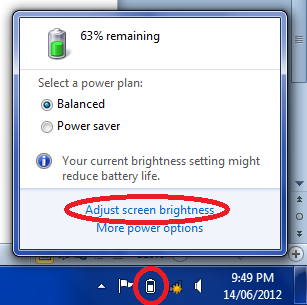
Manage Laptop power plan
Another better battery usage technique that I regularly use is to dim the laptop screen. Most Laptops come with power management options to save power and also prolong battery life. Some power management options lets you modify your CPU cooling performance and thus saving on power usage.
Use these options to determine the lowest power usage levels you can work with to save in some extra battery life. If you are using Windows environment, to access screen brightness options, click the battery charge status indicator on the system tray and select screen brightness options.
If you see a warning (like shown in the image above) that your current brightness setting might reduce battery life, then you need to adjust your Laptop brightness until the warning disappear.
You can access more power plan options by clicking Control Panel >> Hardware and Sound >> Power Options. These options let you to set and optimize your laptop power options.
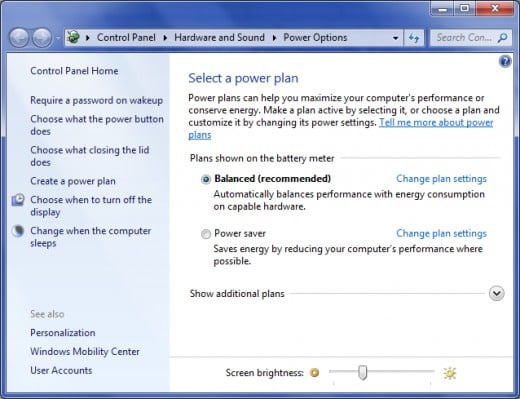


Laptop ventilation
You should make sure that the Laptop ventilation is working properly and that no objects are blocking the ventilation opening. Never place the Laptop in its case while it is on run or standby mode as this can block ventilation and cause overheating.
Hibernation mode versus Standby mode
If you want to step out for a while but you don’t want to completely turn off your Laptop then choose Hibernate option rather than standby option. Standby mode does not save any battery power but Hibernate actually temporarily shuts off your Laptop for a while thus saving power.
Cleaning Laptop battery
Once in a while, clean the battery metal contacts to keep the battery free of rust and also to increase its efficiency. While cleaning, do not use water. Use battery cleaning sprays but if you can’t get one, then use a cloth moistened with rubbing alcohol.
No multitasking while on battery mode
When working on battery, closing all unused applications and devices can save a lot of battery power. Avoid using high power consumption applications such as application running on CDs, DVDs and Games. Close background programs such as music, unused browser windows etc. and cut down external devices; WIFI, USBs, external mouse, etc. as all these add up to the CPU usage and hence more power consumption. Simply, do not multitask when on battery mode.



